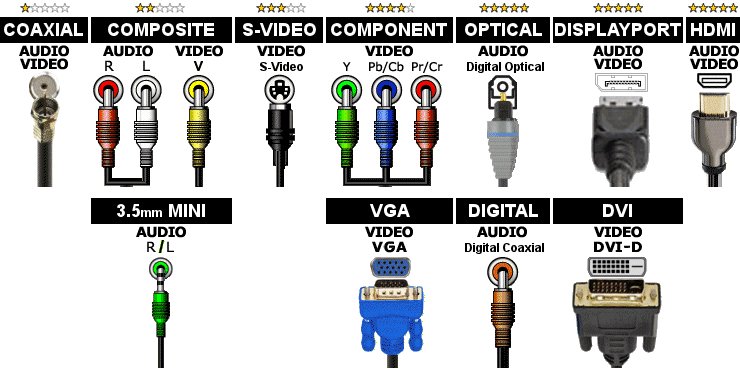How to connect DVD Recorder To DVD Player To TV Using Composite Wires
Click here for help identifying the different types of wires and connectors
Click here for help identifying connectors on the back of components
Click here to see this wiring diagram
Wiring Instructions:
- Connect one end of the Composite Red (Right)/White (Left)/Yellow (Video) cable to the DVD Player connector labeled Composite, Audio/Video, Output or TV and the other end to any Input Composite connector on the DVD Recorder.
- Connect one end of the Composite Red (Right)/White (Left)/Yellow (Video) cable to the DVD Recorder connector labeled Composite, Audio/Video, Output or TV and the other end to any Input Composite connector on the TV.
- To watch a DVD on the DVD Player, turn on both the DVD Player and the DVD Recorder and put the DVD in the DVD Player. Change the Source on the DVD Recorder to select the DVD Player Input. Select the Input on the TV that corresponds to the label next to where you connected the Composite cable from the DVD Recorder.
- To watch a DVD on the DVD Recorder, turn on the DVD Recorder and put the DVD in the DVD Recorder. Select the Input on the TV that corresponds to the label next to where you connected the Composite cable from the DVD Recorder.
- To record a DVD, turn on both the DVD Player and DVD Recorder. Put the DVD to record in the DVD Player and a blank DVD in the DVD Recorder. Change the Source on the DVD Recorder to select the DVD Player Input. Select the Input on the TV that corresponds to the label next to where you connected the Composite cable from the DVD Recorder. Play the DVD on the DVD Player to verify you have selected the correct input on the DVD Recorder. To record the DVD, select Play on the DVD Player and then select Record on the DVD Recorder when you want to start Recording.
Note: These instructions do not include any additional customizations you may have made.
Select the components below to add them to the diagram.
| No TV | No Receiver | No TV Source | No CD | No Computer |
| TV | A/V Receiver | Cable Box | CD Player | Computer |
| Input Selector | Satellite | SACD Player | ||
| No VCR | No DVD Player | No DVD Recorder | No Game System | No Record Player |
| VCR | DVD Player | DVD Recorder | Game System | Record Player |
| VCR/DVD Combo | BluRay Player | TiVo / DVR |
Start Over with a new diagram
Wiring Diagram Resize Diagram: 100%
Instructions for using this page:
- Click the buttons at the top to add Audio/Video components to the diagram.
- Click
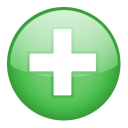 or
or 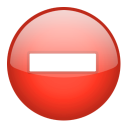 to add or remove outputs from a component.
to add or remove outputs from a component. - Use the first drop down list on each component to connect to a different component.
- Use the second drop down list to change the type of wire. More stars below means better quality wire.